If you use the Snapchat app on your smartphone, you’ve probably experienced “Snapchat not loading snaps” at one time or another. The good news is, it’s easy to fix… if you know the solution.
So you’re looking to launch your very own Snapchat account? And you’re excited to share all of your favorite memories with the world through the magical medium of Snapchat. But there’s one problem—the app won’t load your snaps. And when your users can’t see your snaps, it makes it really hard for them to be interested in your content. So what do you do?
In this post, I’ll teach you how to quickly identify the causes of Snapchat not loading your snaps and the simple fix for each one.
Snapchat Not Loading Snaps, Tips to Fix
Restart the mobile phone
Restarting is the best solution for solving problems related to any application and the solution will rarely fail. Even in this case if Snapchat is not loading Snaps first thingng you have to do is restart your mobile. All the users are complaining that any app not working properly, you should restart the mobile phone, and it is the simplest way to fix any Snapchat-related issues.
If you are having trouble with the Snapchat application, you should restart your smartphone. Sometimes the reason for the issue “Snapchat not loading” is simply you both might be out of memory. While this is one of the main reasons, There can be many other reasons why your Snap not loading. Restarting is a very easy way to solve any Snapchat-related problems.
Just Hold down the power button of your mobile until it gives you options to restart.
After that Open the Snapchat app and check whether the issue is sorted.
Clear Snapchat Cache
If you’re having trouble viewing Snapchat stories on your phone or tablet, chances are, your device is trying to load old data instead of the most up-to-date data. Simply clearing your cache and cookies on your device will solve the problem.
If you are having a hard time viewing stories on Snapchat, there is a very simple solution. To do this, you need to clear your cache and cookies from your phone or tablet.
This will cause your phone or tablet to reload or access the newest information. Clearing your cache and cookies is similar to how you would refresh your web browser to get the most up-to-date data when you are using a website.
The main difference is that when you are using a mobile device, you have to do this more often because your data becomes outdated so fast. It only takes a few minutes for your web browser to become outdated, but for your phone or tablet, it happens almost immediately. That’s why I recommend doing it more often. You should do it whenever you are about to use Snapchat or whenever you experience any type of technical glitch or problem with your device.
1. Go to your phone’s Apps screen and find and open Snapchat.
2. Tap on the three dots at the top right corner of the screen and select Settings.
3. Under Privacy, tap on Clear History and Data.
4. Clear both Cache and Cookies. (Snap loading problems are mostly due to incorrect cache.)
5. Open Snapchat again and see whether the problem is fixed.
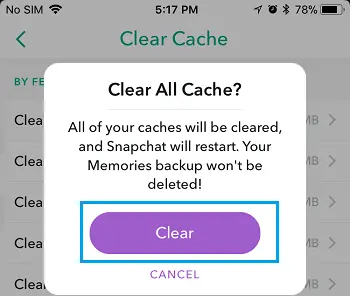
If it is not, restart your device and follow the steps mentioned above. Clear Temporary Files Temporary files are those files that are created by your device when you are using it. These temporary files include things like cache files, cookies, app data, and so on. When you create a new file or application on your computer, it is given a unique name based on the time it was created. Clearing Cache should solve your Snapchat Not Loading Snaps issue.
Also Read, Invisible Snapchat Filter & Lens
Clear the App Conversation
Snapchat’s chat function is one of the most popular apps out there, but one of its biggest drawbacks is that it doesn’t always load snaps correctly, even when it is open. If you experience any problems with your account, here are the steps to clear it up:
If you can’t get any snapshot or story from a specific user, try to delete the conversation. Go to Settings > Privacy & Security > Clear History & Data and select the option of “Delete Snaps”. This will remove all the received and sent photos from that user.
If you receive a message from someone you haven’t been chatting with for a while, but you still want to have that conversation again, try to delete the conversation. In the settings of Snapchat, go to Account Operations, there will be an option available i.e., “Clear Conversation”. At this option, choose the person whose conversation you need to remove. But remember, this option will remove all the snaps received and sent in the conversation. If you clear the app conversations correct for a friend there is a good chance that you won’t get the Snapchat Not Loading Snaps problem.
Check Network Connection and Snapchat Server
It is also possible that the problem is due to the ineffective operation of the WiFi connection or unstable connectivity to the mobile internet. If you’re experiencing problems when you use your WiFi, you can make the WiFi change to mobile or in reverse. Another option is that you can alter your DNS settings. This technique has assisted a number of the users. Below are the steps to alter the DNS settings.
- Go to WiFi Settings >> Modify Network >> Advanced Settings >> Change IP Settings to Static.
- Now change DNS1 and DNS2 to 8.8.8.8 and 8.8.4.4 in a respective position, which is Google DNS.
Check the permission enabled for the app
1.Go to Settings > Applications.
2. Scroll down until you see the name of the app you want to check the permissions for.
3. Tap on that app.
You will see a screen that looks similar to the one shown below.
Check the box that says “Show Details” and then “Storage”. That will show you all the permissions the app has.
1. If you are on an Android phone and you want to know the permissions that an app has, you can find this information in the “Application Info” section of the settings. On the General tab, you will see a section called “Permissions.” Here, you will see a list of all the permissions that the app requires. If you don’t see this section, you need to go to the “More” section of the settings, and then scroll down to find it. Now, just in case you don’t know, here are some of the important permissions that most apps require:
The “Storage” permission allows the app to read and write to your phone’s internal memory. This is where the app stores the pictures and videos that you send to your friends. Without this permission, the app cannot function properly. Most Snap Loading issues are related to this.
The “Location” permission lets the app know where you are located at all times. This is so that it can send you messages and videos when you are near your friends or the places that you want to go. Without this permission, the app will not be able to do this.
The “Camera” permission lets the app use your camera so that it can scan a barcode or take a picture of a document for you. This is advanced permission and most apps do not need it.
This means Snapchat needs all of this information to fix the Snapchat Not Loading Snaps issue.
If Snapchat doesn’t have the necessary permissions, then you will see a message like the one shown below.
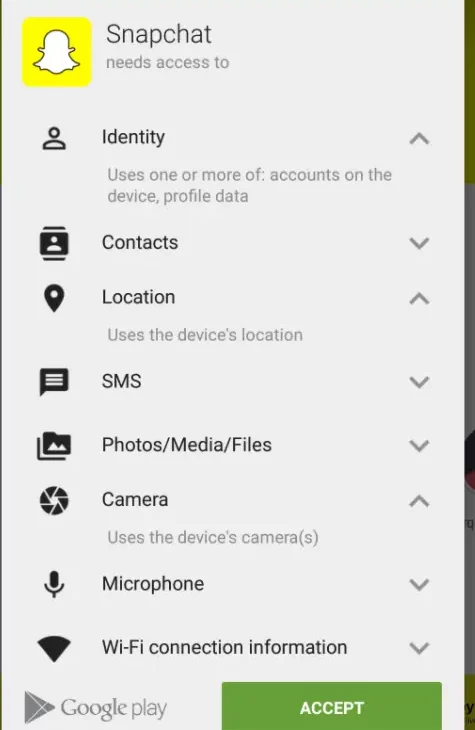
Make sure you give Snapchat all the necessary permissions so it can work properly for you. If it doesn’t, contact support, and they will help you. Also, try changing your phone’s settings so it will ask for your permission before granting any apps access to your location. This will make it harder for any app to use your location without your knowledge. It is a good idea to do this on a regular basis. You never know when an app might abuse your trust.
Reinstall the App or Update the App
If you are having issues with the Snapchat app, first make sure that the latest update is Installed. If the update is available, download it from the store. Now, update the app and reload the snap or the story. This should generally solve the issue of the snap not loading into the app.
Re-Add the Friend
The next step is to remove your friend. This will also help you to remove the problems related to your friend’s conversion, as well as other problems. If you don’t want to remove your friend, you can send him or her a message and let him or her know that the conversion is a bug and that you need a fix for that problem.
Snapchat Not Loading Snaps: Conclusion
The best way to avoid this error is to restart the application. Another way to fix this error is to remove the cache and cookies in your browser. You can also clear the data from your device. You can clear the browsing history as well. All these will help you to stop the error. But it is better if you restart the application because it will be a faster way to fix the problem. If you have tried all the solutions above, you may also try to reinstall the application.
References
1. https://support.snapchat.com/a/view-snaps 2.https://support.snapchat.com/a/saving-snaps 3.https://www.androidauthority.com/snapchat-not-working-how-to-fix-977763/
