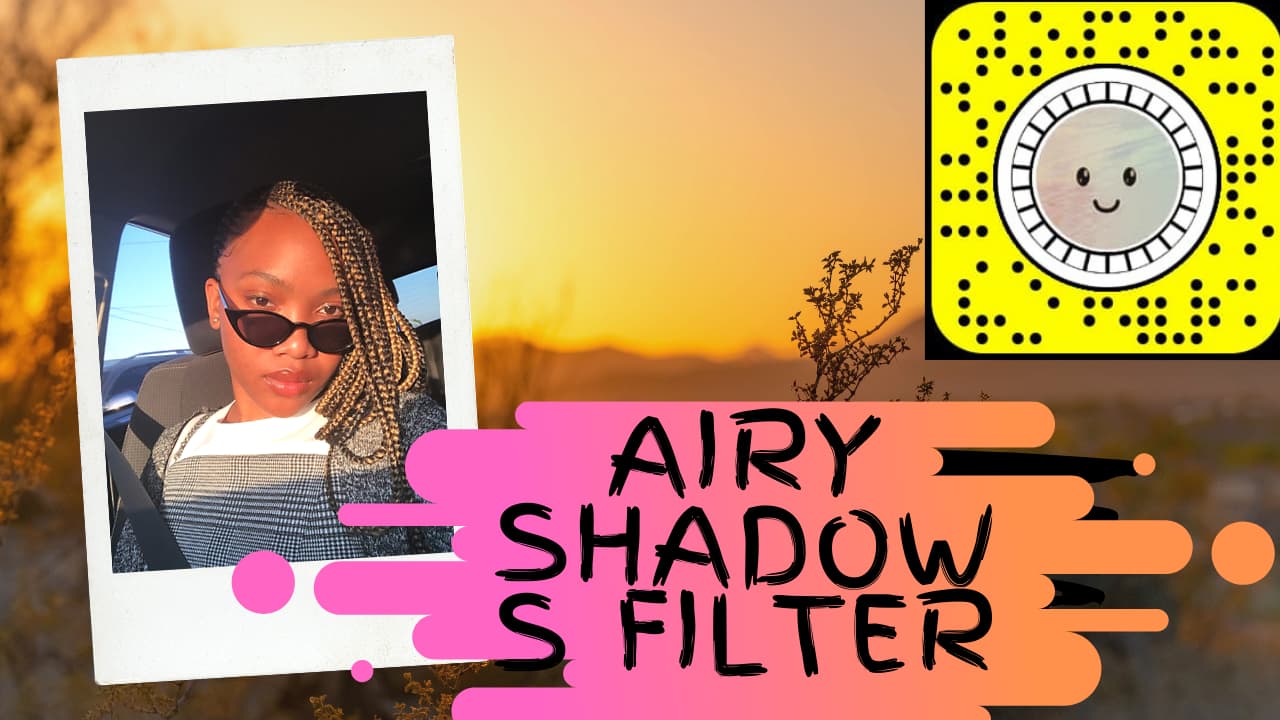Airy Shadows Filter: Make perfect airy background photo using newly released airy shadows Snapchat lens. Since many people searching for this lens I decided to release a full guide on How to take golden hour photos on using Airy Shadows App. Right now Airy Shadows lens is trending on the internet. One more thing, Did yall check Spider filter? Also, this is known as the Golden hour selfie filter or lens.
What is Airy Shadow Filter App in Snapchat?
December is here. Snapchat released something cool recently. That’s the Airy Shadows Filter. It was released in December 2019, for SnapChat users. In this Airy shadows Snapchat filter, you will be taking photos and selfies in misty, airy background. It will even change your face so it will look like you are in an airy background. This Snapchat Airy Golden Hour app went viral quickly. In conclusion, this Golden Hour Snapchat filter will let you take pictures in a virtual warm background. To understand what I’m saying refer to the following Image.

Things you need to have before using Airy Shadows lens
How to Get Airy Shadows Filter on Snapchat
1. Open Snapchat Application on your Mobile phone.
Don’t have Snapchat app? No worries browse Snapchat website and learn how to install the SnapChat app.
2. Find the Search Bar in Snapchat. (Assuming you are already logged in to your Snapchat account.)
Following is an image of Snapchat Filter search location.
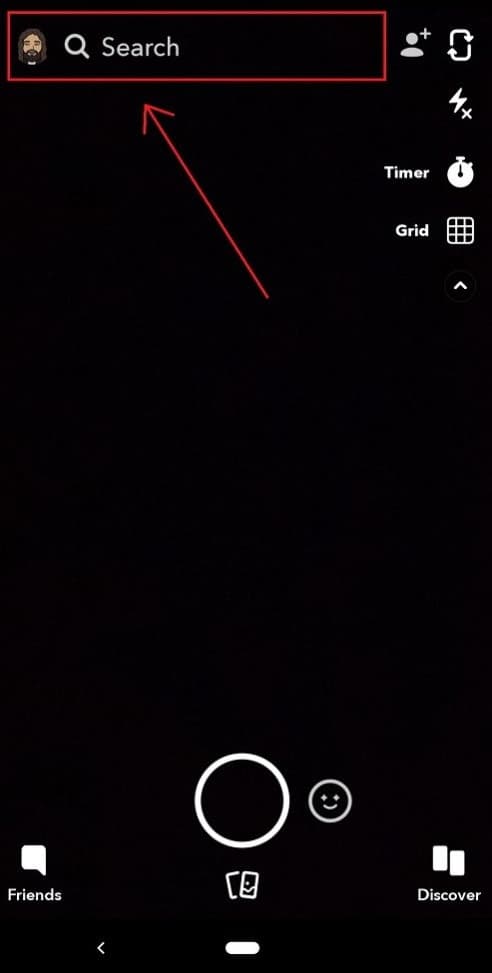
3. Search for the terms ” Airy Shadows “.
4. Scroll down to lenses and find Airy Shadows A7 by Ahmed Ali. Refer to the image for more info.
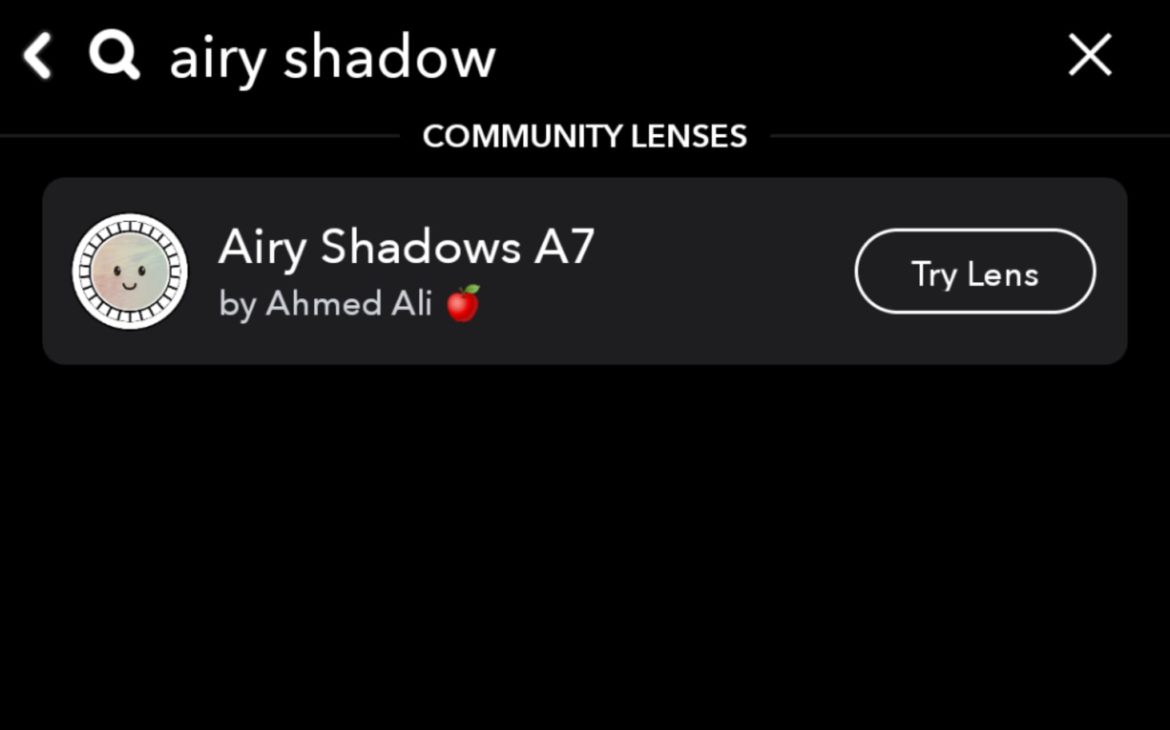
5. Tap on Airy Shadow Filter.
6. See yourself from front cam through Snapchat. Your new filter is activated now.
7. Have fun with Airy Shadow Filter App.
Or just click on the following button. Also, you can scan the Airy Shadows Snapcode which is available in the first picture of this post.
How to Enable Filters
If the above tutorial is not working or if the lens is not appearing on your Face follow this guide to fix it. This error mostly happen since you have turned off your filters.
Step 1: Go to Snapchat settings.
Step 2: Click on Manage Under Additional Settings.
Step 3: Tap on Filters to Turn them on. (This is a toggle button, make sure you keep it on.)
Step 4: Try following the above tutorial again. If you are still unable to access the filter comment below. We are happy to help.
Thank you for reading the article. If you love it please share it with your friends. They might also love the filter. Let them have fun with snapchat Airy Shadow lens. Also, read our other app reviews.