Death Stranding Snapchat Filter is for all the Snapchat gamers in the World. Even though, this lens is not released by Kojima Productions this newly released gaming lens is awesome. Since many people were searching for Death Stranding Snapchat lens I decided to make a tutorial on how to use it. If you are interested in Horror games make sure you check out our Scary Snapchat lenses.
What is Death Stranding Filter App in Snapchat?
Kojima Productions released Death Stranding Game in November. Due to its awesomeness game went viral within weeks. Hence someone recently created a Death Stranding Snapchat Filter which is amazing and creepy. In this Death Stranding lens, your selfie will be converted into Sam Porter who is the game’s main character. It will even give you the Chiral Arm that porter uses. Not only that but also the Snapchat Death Stranding filter will put a creepy black hand on your face.
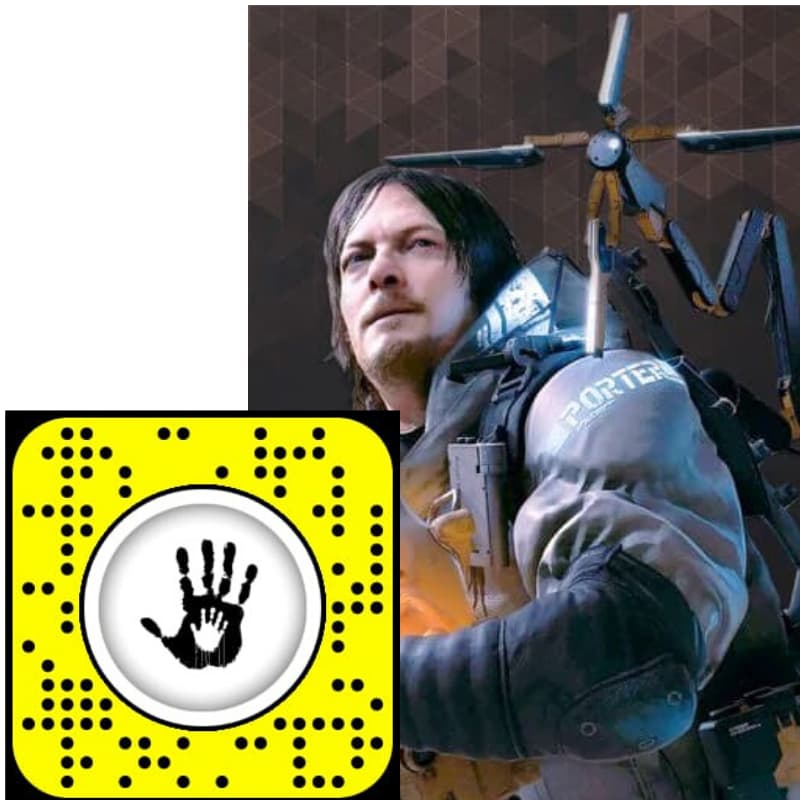
Things you need to have before using Death Stranding lens
How to Get Death Stranding Filter on Snapchat
1. Open Snapchat Application on your Mobile phone.
Don’t have Snapchat app? No worries browse Snapchat website and learn how to install the SnapChat app.
2. Find the Search Bar in Snapchat. (Assuming you are already logged in to your Snapchat account.)
Following is an image of the Snapchat search bar.
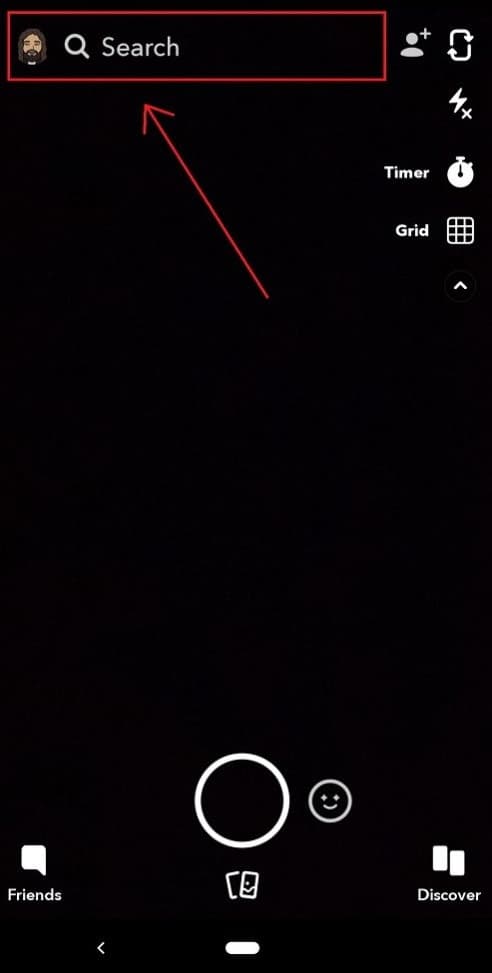
3. Search for the terms ” Death Stranding “.
4. Scroll down to lenses and find Death Stranding A7 by RCA Records. Refer to the image for more info.
5. Tap on Death Stranding Filter.
6. See yourself from front cam through Snapchat. Your new filter is activated now.
Or just click on the following button. Also, you can scan the Death Stranding Snapcode which is available in the above picture.
How to Enable Filters
If the above tutorial is not working or if the lens is not appearing on your Face follow this guide to fix it. This error mostly happen since you have turned off your filters.
Step 1: Go to Snapchat settings.
Step 2: Click on Manage Under Additional Settings.
Step 3: Tap on Filters to Turn them on. (This is a toggle button, make sure you keep it on.)
Step 4: Try following the above tutorial again. If you are still unable to access the filter comment below. We are happy to help.
Thank you for reading the article. If you love it please share it with your friends. They might also love the filter. Let them have fun with snapchat Death Stranding lens. Also, read our other app reviews.
