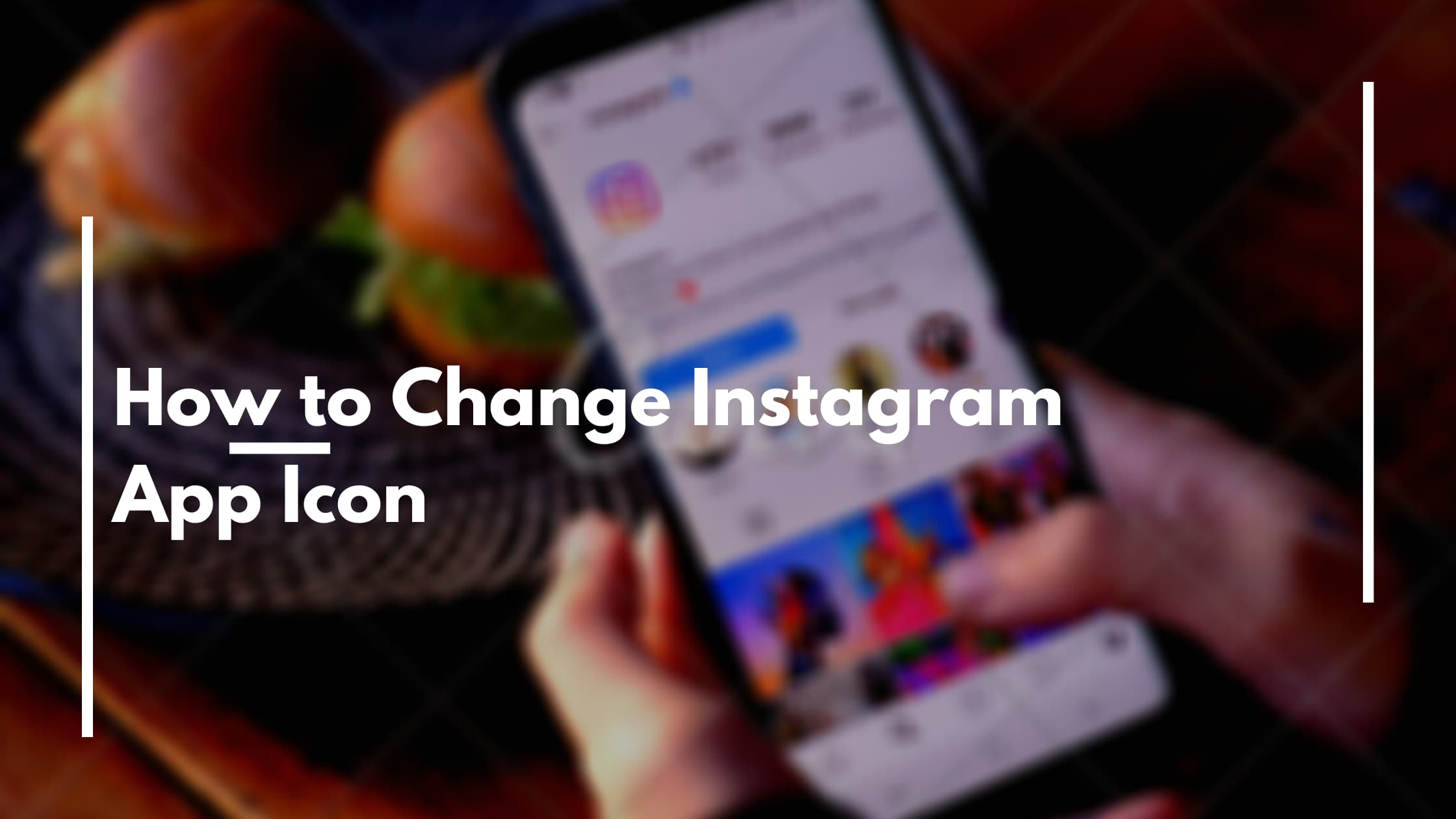As we all know Instagram I celebrating its 10th Anniversary. According to them it was a very successful year for them. With the latest update they are allowing you to change your app icon during October. Even you cant use your own images you can select multiple old instagram logos as your app icon. Actually there are around twelve icon including the classic Polaroid and pride ones.
So let me teach you how to change the Instagram app icon on you mobile.
Also keep in mind that currently this anniversay easter egg is not available for Instagram Android app. Hopwfully they will release it soon!
But you can change App icons very easily on Android.
First thing you have to do is updating your Instagram App. To do this open your app store and go to Instagram app page and if there a pending update complete it.
Now open Instagram on your iPhone for any iOS device.
Tap the Profile Icon on bottom right of screen.
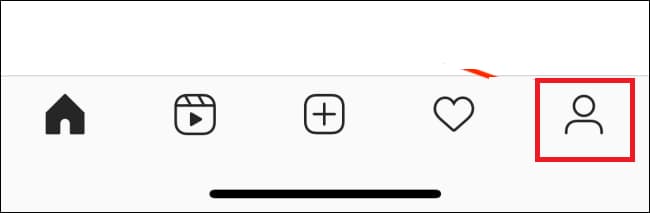
Now go to Settings menu by click on the menu icon on the top right and the following gear icon which you will find next.
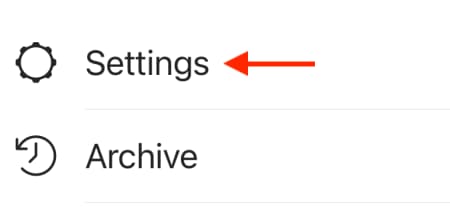
In the Settings page, you have to go to down from the beginning of the screen. You will find some cool emojis while you are browsing to the end of the page. So evnjoy them 😀
They will guide you to the hidden app icon screen. In here you can find many Insta icons. You can select any of them to become your app icon.
Some of those are Code Name, Twilight, Pride, Aurora, Gold, Light, Very Dark, Classic.
For the tutorial I will select Classic. Now you will get a popup saying “You have changed the app icon for app “Instagram””.
Now if you go back to your home you can see your new Instagram app icon.
Also if you have trouble following the tutorial check out following video by Sam Sheffer.
I hope now you have a good idea on How to Change the Instagram App Icon. If you have any questions please let me know I will help you!