This post is for all the Overwatch Console settings. Well if you are a PC player I suggest you to find our detailed Best Overwatch Settings page. I won’t bore you with detailed content. Just find all the Overwatch settings for Xbox & PS including aim assist below.
I collected the following information from player Klujma who is a T500 Overwatch Player. So I guess these are OW pro settings for console players xD.
Overwatch Console Settings
| Horizontal Sensitivity: 90 | Vertical Sensitivity: 55 |
| AIM Assist Strength: 100 | AIM Assist Window Size: 100 |
| AIM Assist Legacy Mode: OFF | AIM Assist Ease In: 50 |
| AIM Smoothing: 98 | AIM Ease In: 50 |
| Invert Vertical Look: OFF | Invert Horizontal Look: OFF |
| Switch Movement: OFF | Legacy Sticks: OFF |
| Aim Technique: Dual Zone |
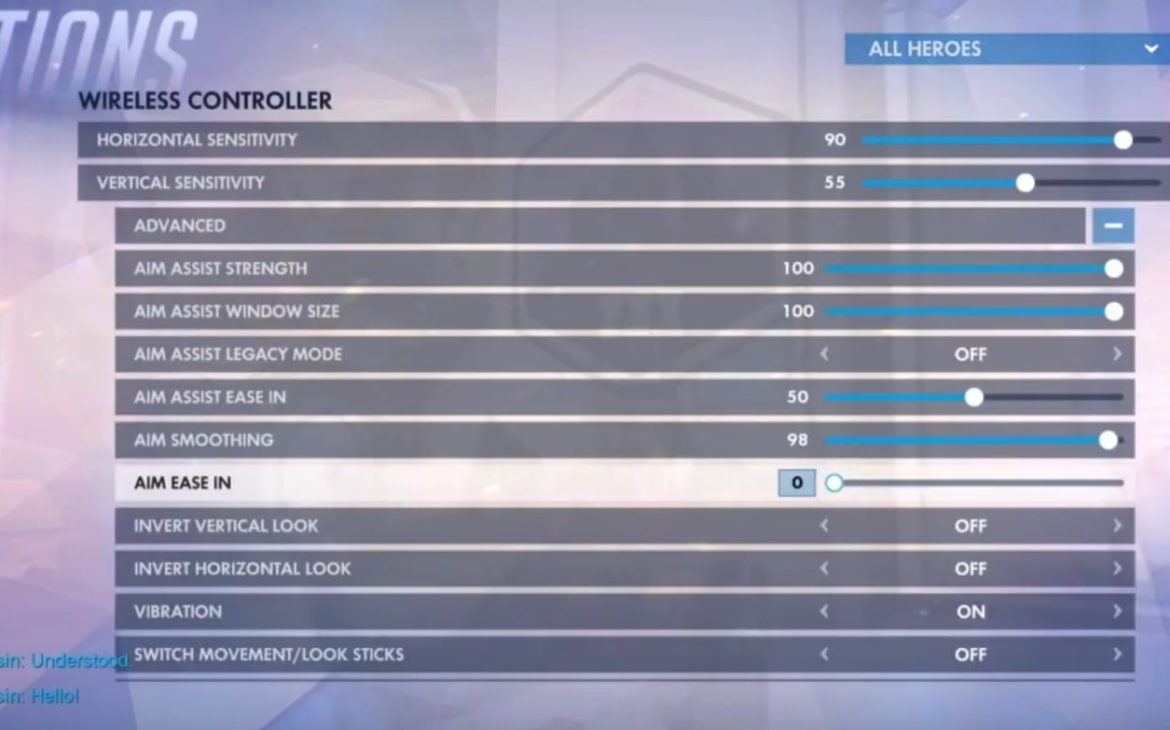
Overwatch Console Crosshair
This is actually a bonus for Overwatch Console settings readers! Please find the best overwatch Xbox & console crosshair settings.
| Type: Crosshairs | Show Accuracy: OFF |
| Color: GREEN | Thickness: 1 |
| Crosshair Length: 11 | Center GAP: 7 |
| Opacity: 100 | Outline Opacity: 100 |
| DOT Size: 2 | DOT Opacity: 0 |
| Scale With Resolution: OFF |
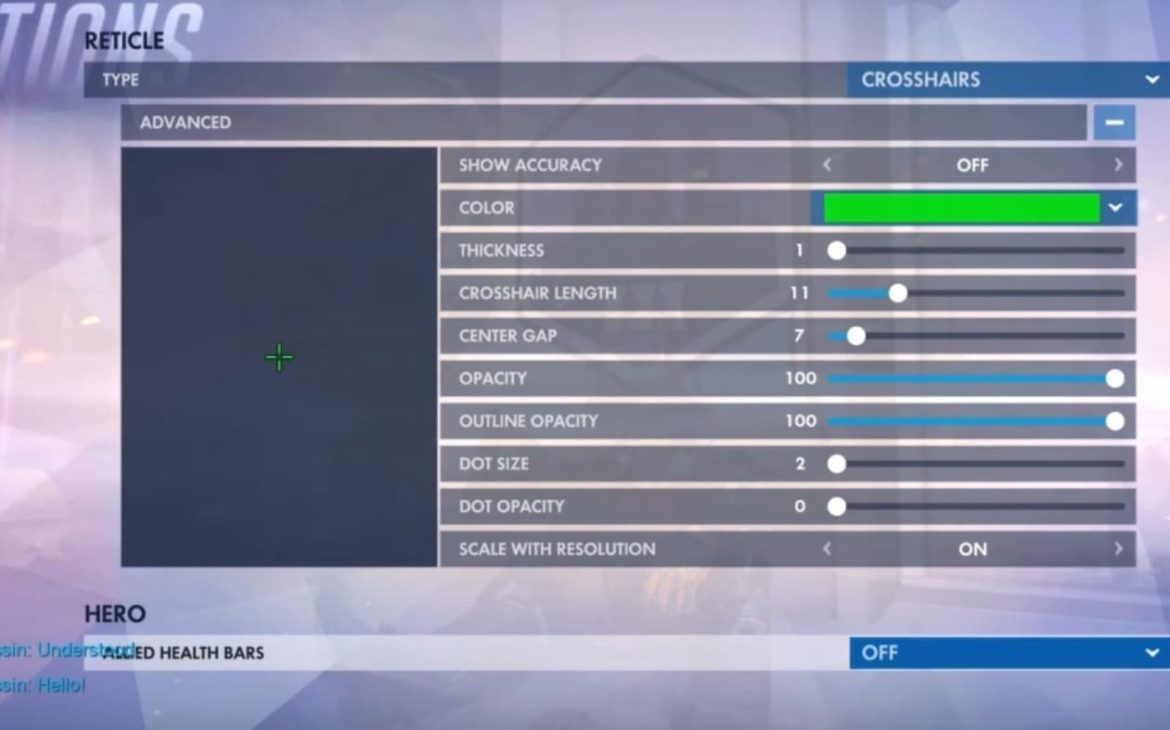
Is Overwatch Hard to Aim in Xbox
Your Overwatch console settings does help to maintain the gaming performance. Also, it improves the player’s aim by using Aim Assist technology. in real scenarios players who are already used to play console games are pretty good with Overwatch Console, while PC MaSTeR race players are having trouble using console. And Vice versa.
“started on console and recently made the switch to PC. After playing PC for a year I went back to a console match for fun. Everything moved so slow to me after being use to High frame rates. I easily was dominating the match but was still sluggish on the controls. Ultimately it depends on the player and this is just my personal experience” Source
If you loved the article please share it among your friends they also might love it!
Sources:
